Mobile Device Requirements:
Ensure that your smartphone or tablet is connected to a 2.4GHz/5GHz Wi-Fi network.
Make sure that Bluetooth on your smartphone or tablet is turned on.
Robot Requirements
1. The Wi-Fi status light on the robot is flashing blue.
2. The robot is attached to the charging station to ensure it has enough power during setup.
Wi-Fi Requirements
1. Make sure the robot and your mobile device are close to the router when connection.
2. Make sure you've entered the correct Wi-Fi name and password when connecting.
3. Avoid using an emoji or special characters or symbols in your Wi-Fi name and password.
4. It's not recommended to use a VPN (Virtual Private Network) or Proxy Server.
5. When connecting to a hidden network, make sure you enter the correct network name, SSID (case sensitive), and connecting to a wireless network.
6. When using a network extender/repeater, make sure the network name (SSID) and password are the same as your primary network.
7. Your Wi-Fi router supports 802.11b/g/n and IPv4 protocol.
8. WPA and WPA2 using TKIP, PSK, AES/CCMP encryption.
9. WEP EAP (Enterprise Authentication Protocol) is not supported.
10. Use Wi-Fi channels 1-11 in North America and channels 1-13 outside North America (refer to local regulatory agency).
APP Connection
Option 1: Search for Tuya Smart from App Store/Google Play, then download and install it onto your mobile device.
Option 2: Scan the QR codes on robot or below to download and install onto your mobile device.
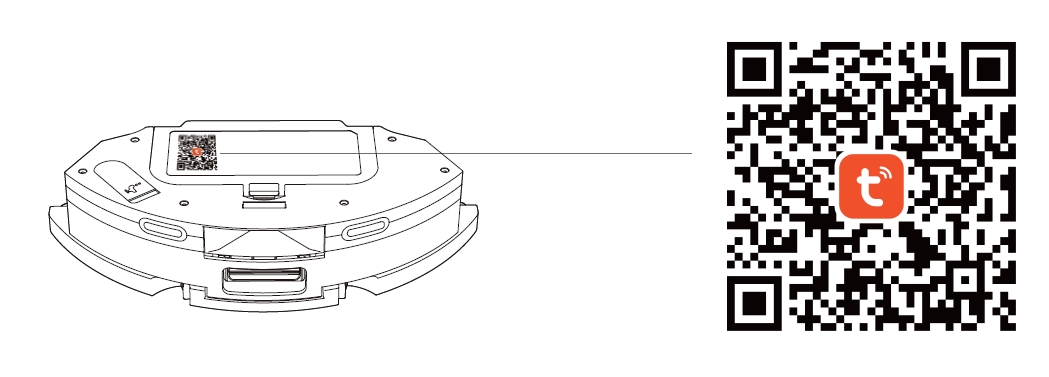
Launch Tuya Smart App, register an account with your mobile phone number or a valid email address at your first use, then login.
Notes: For a successful connection, please allow Tuya Smart App to use your WLAN & Cellular Data when running it.
Connect Wi-Fi with Quick Mode
Youtube Link:How to connect WIFI/APP? (Quick Mode)
1. Press and hold the Power and Home buttons on the robot simultaneously for 3 seconds.
The robot will say "Wi-Fi reset, ready for Wi-Fi connection," and the Wi-Fi status light will flash rapidly.
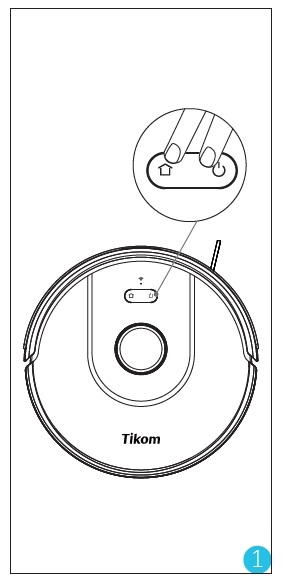
2. Open the Tuya Smart App, then tap on "Add Device" or the "+" symbol located at the upper right corner.
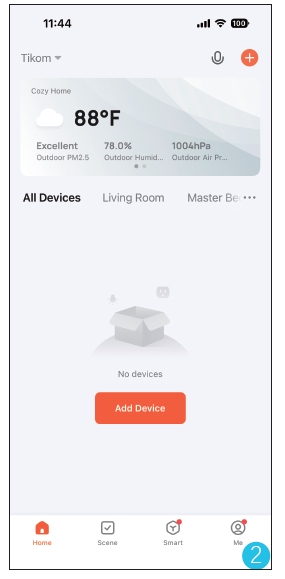
3. Robot is discovered, then tap "Add" button.
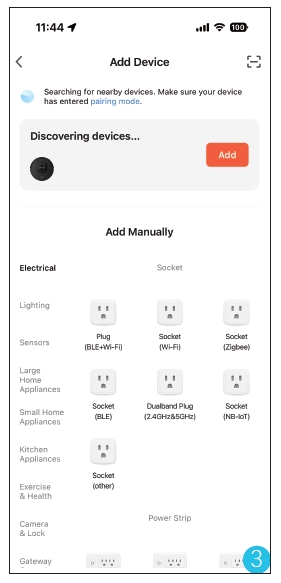
4. Select the same 2.4GHz Wi-Fi network as your mobile phone, and enter the correct password. Then tap "Next."
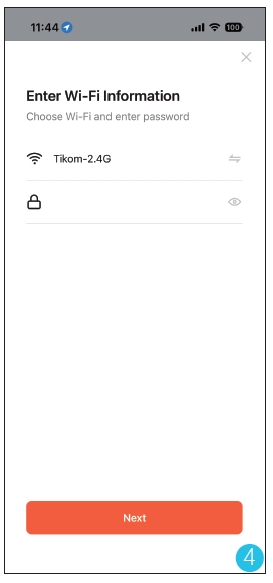
5. Connecting to Wi-Fi. The robot will say "Connecting to Wi-Fi."
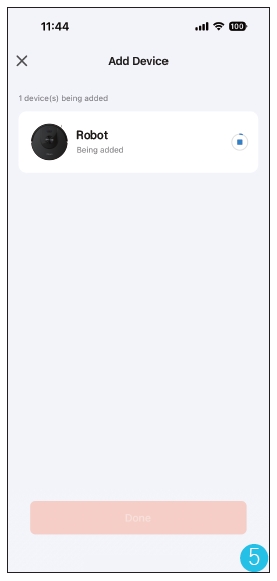
6. Connection successful. The robot will say "Wi-Fi Connection Successful," and the Wi-Fi status light will be solid.
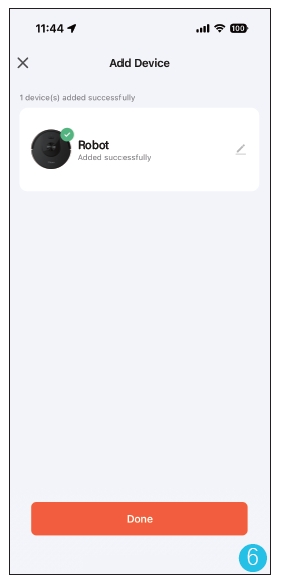
If you encounter any problems, please feel free to contact support.us@tikom.com.
Model: L8000Plus / L8000Pro